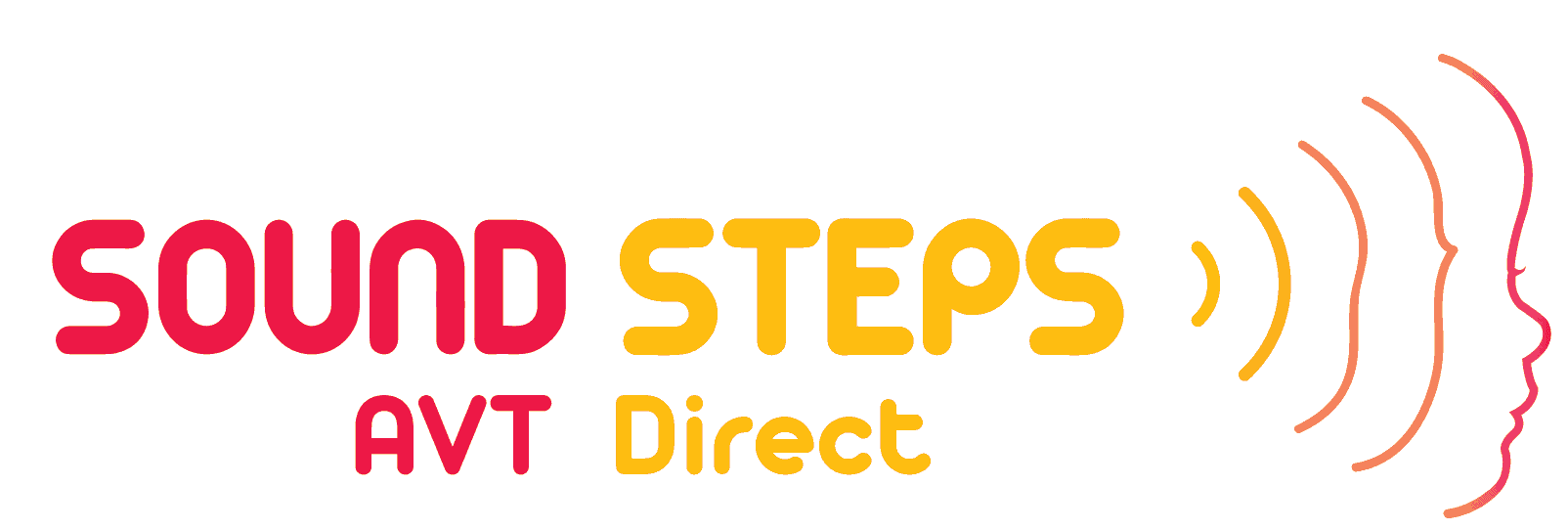How do I upload data?
Please use Google Drive to upload data.
The data will consist of:
- Audiological reports
- Videos
Steps for uploading data via PC/Desktop/Laptop:
1. Create a folder. Name this folder ‘Audiological Information’ for all documents and reports related to Audiology.
2. Create a second folder. Name this folder ‘Videos’ for all videos about your child that you are requested.
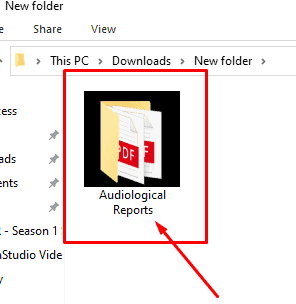
3. Your folder marked ‘Audiological Information’ will look like this once you have filled it with all the documents and reports as requested.
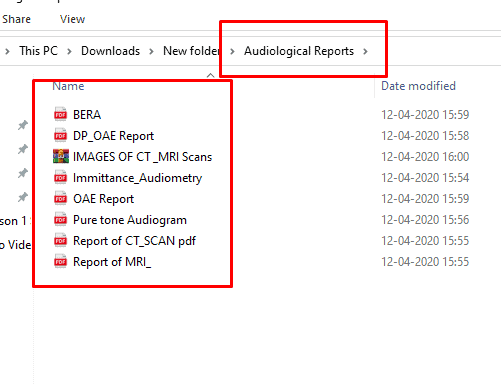
4. Open any browser (e.g. Google Chrome, Mozilla, Firefox, Safari etc.) and click on this Google Drive Link.
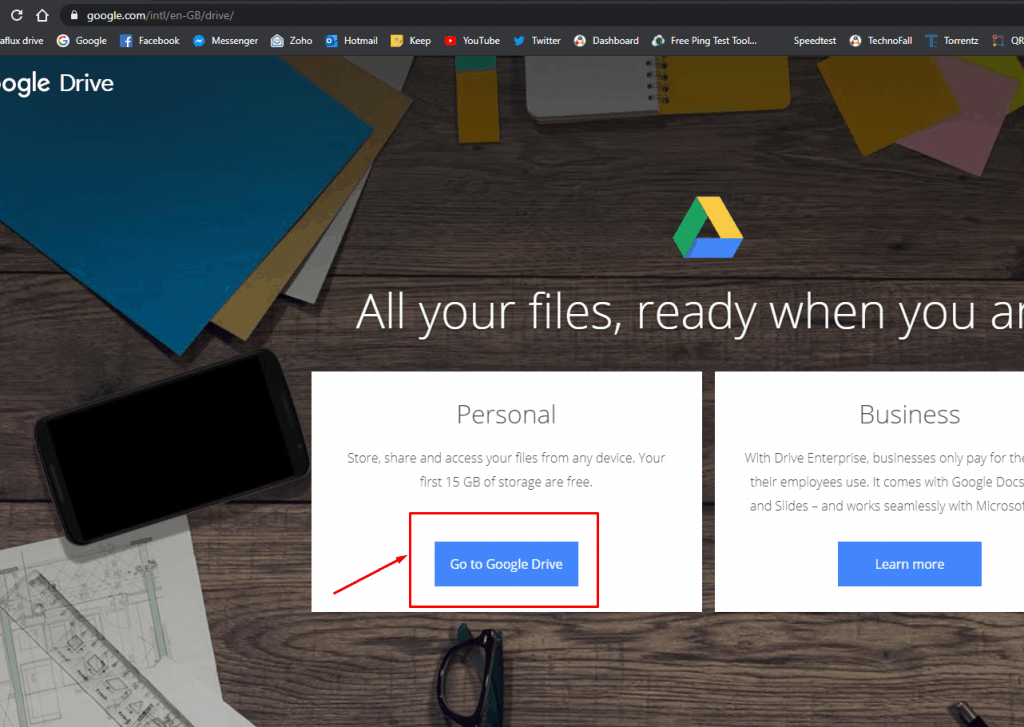
5. If you already have a Gmail account, Sign In to Google Drive. Create a Gmail account, if you do not have one.
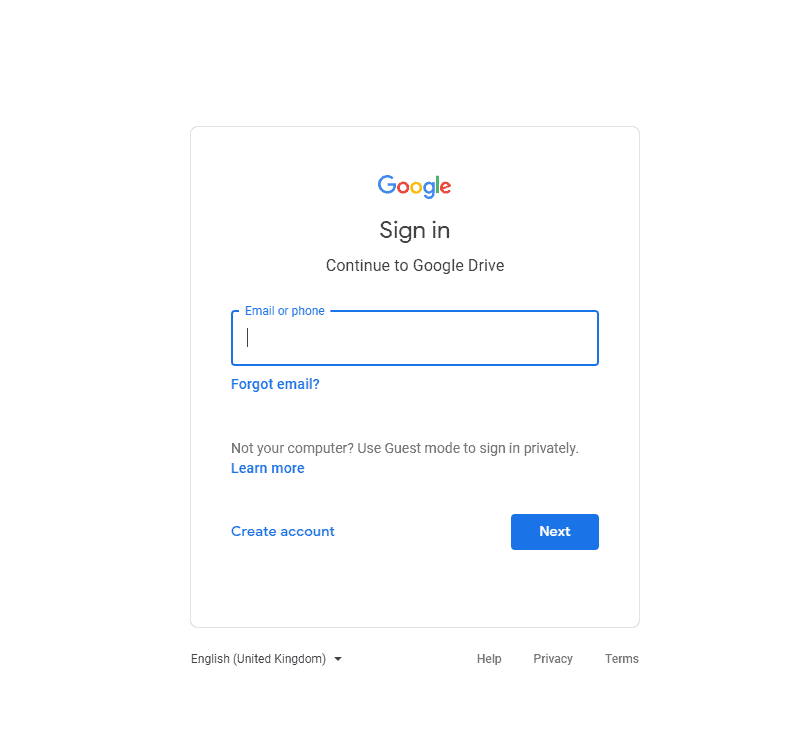
6. Click on ‘+New option’ on the top left-hand corner of your screen and select Folder Upload.
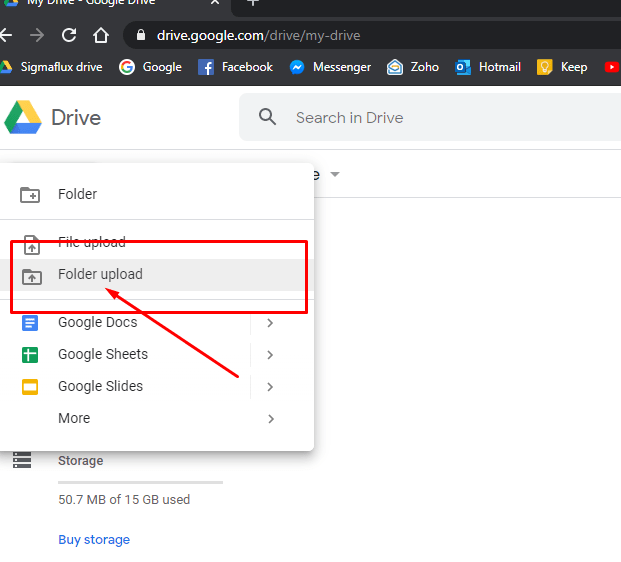
7. Browse through your computer. Select the folder: ‘Audiological Information’ or ‘Videos’.
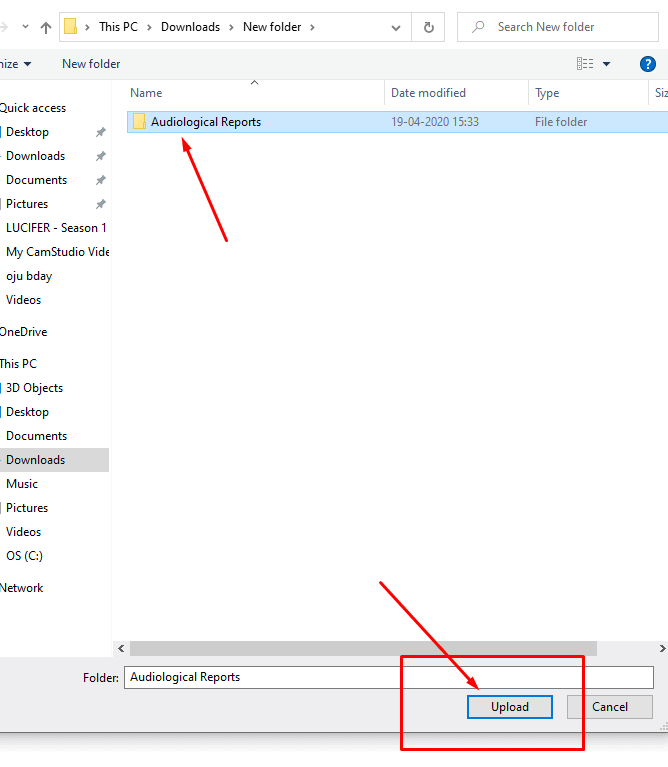
8. All the files within this folder will now get uploaded.
9. Once all documents have been successfully uploaded, right-click on the folder named Audiological Information. Click on the ‘Share’ option.
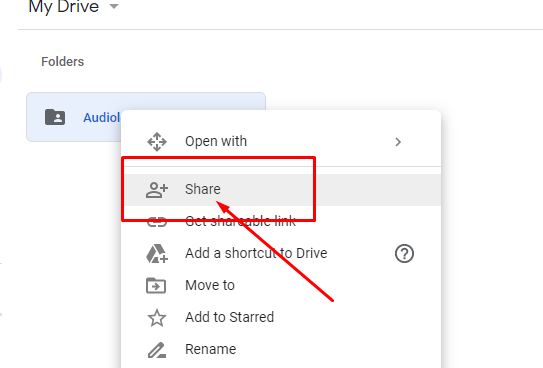
10. Click on ‘Get shareable link’. The link is now copied and ready to share with any person you identify.
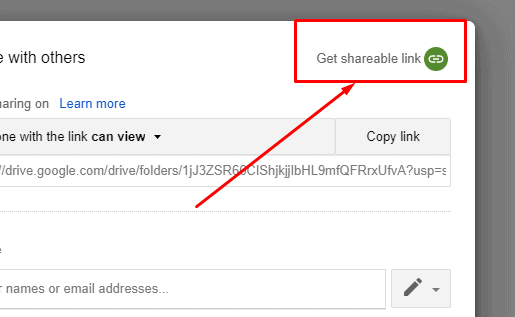
11. Go back to the AVT Direct platform. Open the form where it is requesting data.

12. Paste the link where it says: “Please insert a link to Google Drive here”.
13. Press Submit. Thank you for uploading all your reports as required. This process is now complete.
Steps for uploading data via Mobile/Smartphone/Tablet:
Download the Google Drive App for:
1. Open the Google drive app.
2. If you already have a Gmail account, Sign In to Google Drive. Create a Gmail account, if you do not have one.
3. Create a folder. Name this folder ‘Audiological Information’ for all documents and reports related to Audiology.
4. Create a second folder. Name this folder ‘Videos’ for all videos about your child that are requested.
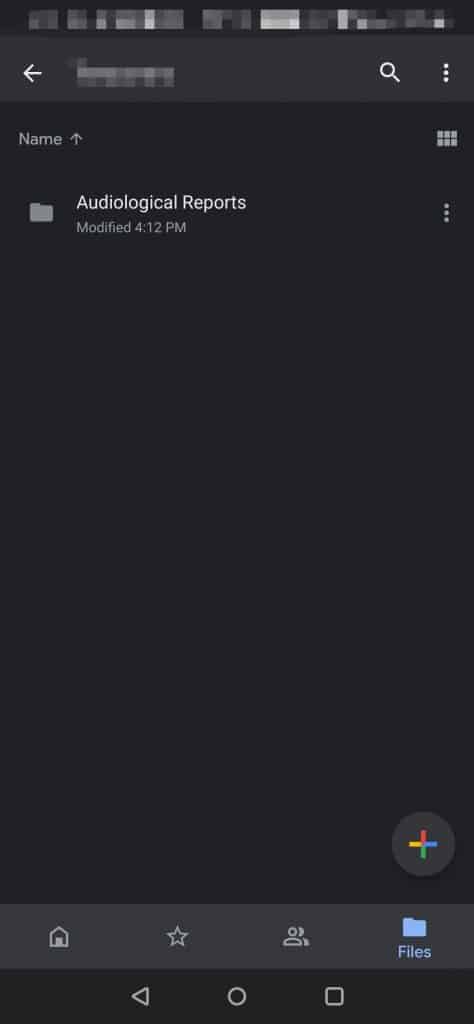
5. Open this newly created folder. Tap on the ‘+’ sign and choose either Upload (if you have the reports on video saved on your device) or Scan (if you want to click the images of reports now)
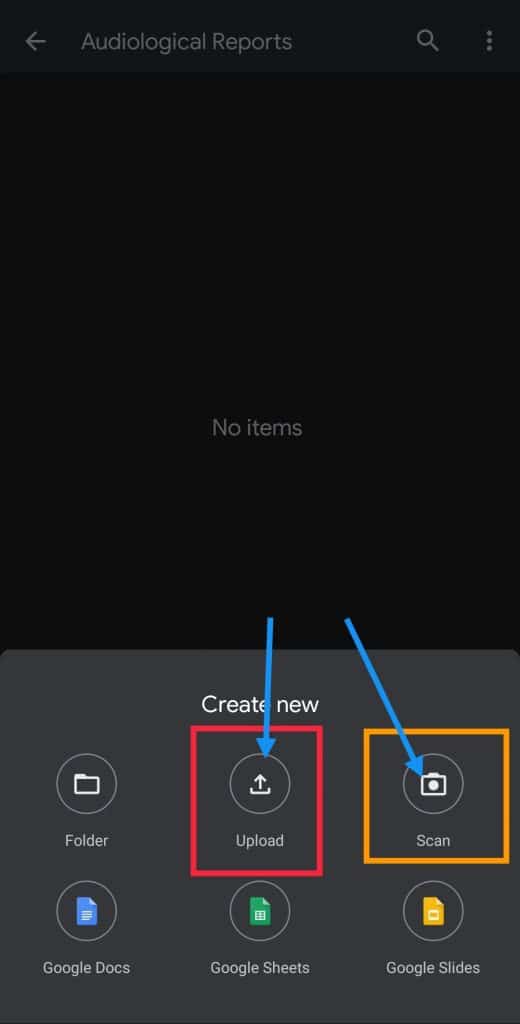
6. After you are done uploading the content in the folder, press the back button so that you can see the Audiological report or the Video folder.
7. Press the options key(3 vertical dots) on the right side of the folder and select “Link Sharing off”. This will turn on the link sharing and copy the link automatically. Never tap if you see the “Link Sharing on” option, as it will turn off link sharing and we won’t be able to access the folder via the link sent by you.
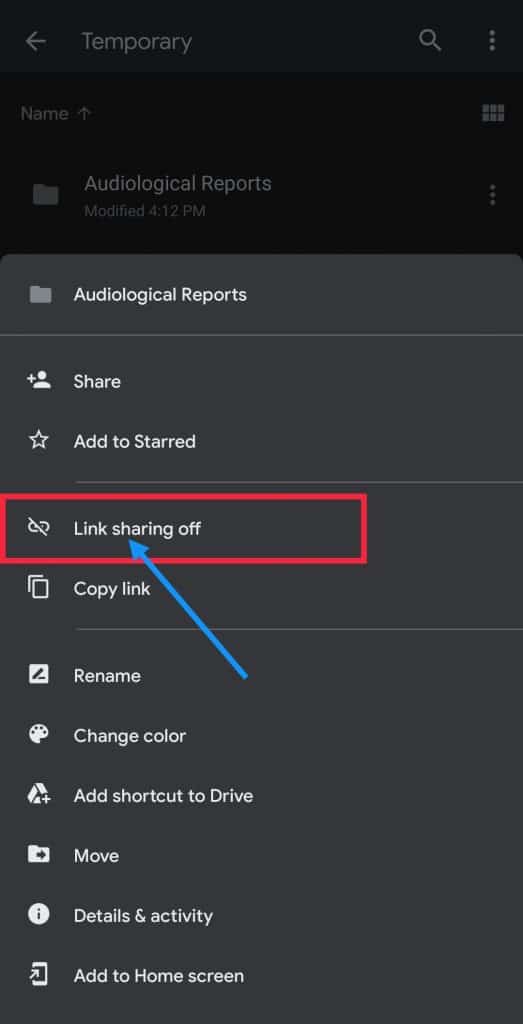
8. Go back to the AVT Direct platform. Open the form where it is requesting data.
9. Paste the link where it says: “Please insert a link to Google Drive here”.
10. Press Submit. Thank you for uploading all your reports as required. This process is now complete.